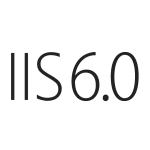Follow the steps below to generate a Private Key and CSR in IIS 6.0
1. Log on to the server with an administrator account or an equivalent account.
2. Open the Internet Information Services (IIS) Manager. From the Start button select Programs > Administrative Tools > Internet Information Services Manager or Open Run and enter “inetmgr“.
3. In IIS Manager, double-click the local computer, and then double-click the Web Sites folder.
4. Right-click the Web site for which you want to request a certificate for and then click Properties. Select the Directory Security tab and click Server Certificate in the Secure communications section.
5. Click Next in the Welcome to the Web Server Certificate Wizard window.
6. Select Create a new certificate, Click Next.
7. Select Prepare the request now, but send it later.
8. At the Name and Security Settings screen, fill in the friendly name field for the new certificate. I normally use the website name.
9. Select bit length. This depends on the encryption level you are looking for, but in my case I always use 2048-bit length. Click Next.
10. Leave the ‘Select cryptographic service provider (CSP) for this certificate’ unchecked. Click Next.
11. Enter your Organization and Organizational Unit. Click Next.
12. Enter your site’s Common Name. This is the fully-qualified-domain name for your web site or application. Ensure that this is the correct name and that there is no whitespace in between or at the end of the name. Click Next.
13. Enter your Geographical Information for Country, State, and City. Click Next.
14. In the Certificate Request File Name box, enter the path and file name where you want to save your CSR.
15. Review the data on the Request File Summary screen and click Next.
16. Click Finish to complete the Wizard.
17. The final step is to send the CSR to the Certificate Authority that will sign the Certificate if it is going to be signed by a third party. Most of these third parties have tools that can be used to submit the CSR for signing.
[asa2 tpl=”Book”]1512042757[/asa2]