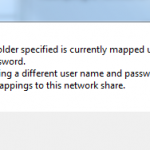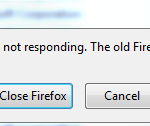On many occasions I have received a request to extend/increase disk space for some servers. In Windows 2008 it is pretty straightforward and can be done through the disk management GUI from Windows 2003 down, this can only be done by using third party utilities and Microsoft Diskpart.
I always use Diskpart. Diskpart is a command line utility in Microsoft windows operating system and it is used for performing different disk related tasks like creating, formatting or deleting a partition.
In this article I will show you how to increase/extend disk space using Diskpart.
Assumption, it is assumed that there is free space on the volume, or additional volume has been added.
1. At the command propmt, enter Diskpart
2. At the DISKPART> prompt, type: list disk
This will display the disks.
3. At the DISKPART> prompt, type: select disk (n) where n is the disk to extend/increase
4. At the DISKPART> prompt, type: list volume
This will display all the volume of the selected disk
5. At the DISKPART> prompt, type: Select volume (n) where n is the volume to extend/increase
6. At the DISKPART> prompt, type: extend. After the process has completed, you will be returned to DISKPART> prompt
7. At the DISKPART> prompt, type: Exit to close the Diskpart
Note: To extend the boot partition using diskpart, you will need to boot the system using boot disk such as WinPE, and follow the above procedures/steps.
[asa2 tpl=”Book”]B00TKFEE5S[/asa2]