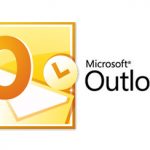This post describe the step by step guide on how to enable or disable Add-Ins in Microsoft Outlook 2010
1. Open Outlook
2. Click on File, Select Options
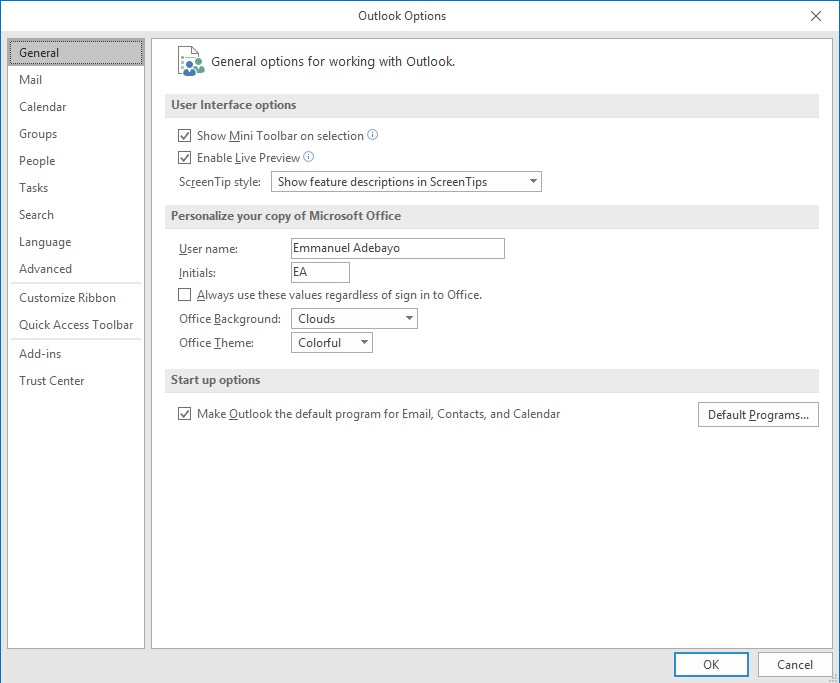
3. Click on Add-ins
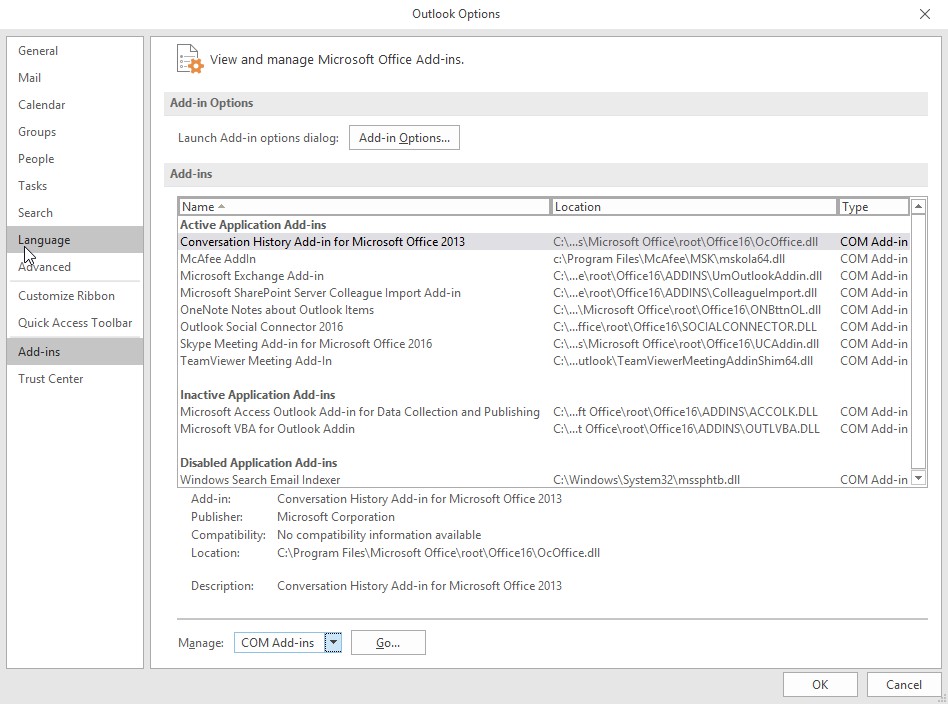
Active Application Add-ins Lists the extensions that are registered and currently running in your Office program.
Inactive Application Add-ins Lists the add-ins that are present on your computer but are not currently loaded.
Disabled Application Add-ins Lists add-ins that were automatically disabled because they are causing Office programs to crash.
4. To Enable or Disable Add-ins, Select the add-ins type from the Manage dropdown list and click on Go
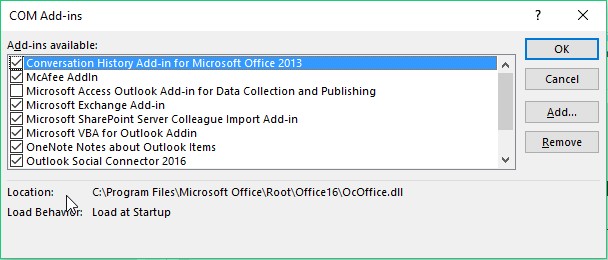
From this dialog window, checked an add-in to enable and unchecked an add-in to disable it.
If you want to install the add-in manually, click Add and select the add-in. If you want to remove the add-in you have selected, click Remove.
5. Restart Outlook
[asa2 tpl=”Book”]1119083125[/asa2]